In today’s fast-paced education environment, student productivity centres on more than just motivation; it relies profoundly on the IT tools available. But having the right tech isn’t enough on its own. To really move the needle, schools need to understand how to make the most of these tools, unlocking features that can transform how students learn, collaborate and stay organised.
That’s where Google Workspace for Education comes in. This powerful cloud-based solution gives students the flexibility to manage assignments, work on group projects and meet deadlines, all in one digital space. When used effectively, the advantages of Google Workspace for Education include, but are not limited to, enhanced productivity across classrooms and learning environments, as well as improved communication.
In this blog, we’ll explore practical ways teachers can guide students to work smarter with Google Workspace. From mastering time management and collaborative tools to streamlining feedback and file organisation, we’ll break down simple, actionable tips that lead to real impact.
Google Workspace Productivity Tips
Let’s look at some productivity tips on how students can use these tools to become more organised, responsive and efficient, starting with Gmail.
-
- Organise Academic Workflow with Gmail’s Inbox Features
-
- Optimise Study Schedule with Google Calendar
-
- Improve Collaboration and Document Management with Drive, Docs, Sheets, and Slides
-
- Support Diverse Learning Needs
-
- Capture Ideas & Manage Tasks with Google Keep and Tasks
-
- Streamlining Communication with Google Chat and Meet
-
- Stay Focused and Reduce Distractions
-
- Leverage AI with Gemini (If Available in Your Workspace Plan)
Organise Academic Workflow with Gmail’s Inbox Features
A messy inbox can derail even the most motivated student. Gmail offers several built-in features that help bring order to the chaos, allowing students to focus on what really matters.
-
- Filters & Labels for Courses
Encourage students to create filters that automatically tag incoming emails by course. For example, anything from a maths professor can be labelled “MATH 101,” while English-related emails get an “ENGL 200” tag. This setup keeps course communications separate, so key updates never get hidden by unrelated messages.
-
- Priority Inbox for Deadlines
Set Gmail’s Priority Inbox to sort messages into categories like “Important and unread,” “Starred,” and “Everything else.” Choosing ‘Important first’ splits your inbox into ‘Important’ messages at the top and ‘Everything else’ below.
This makes it easy to spot deadline reminders or messages from lecturers and peers. Students can customise it so messages from specific senders, like tutors or team members, always land in the top section.
-
- Smart Compose & Smart Reply
These AI features do more than just finish sentences. Smart Compose helps students write emails faster with predictive text, while Smart Reply offers quick-response buttons for common replies. Together with Gmail’s automatic spelling and grammar corrections, these tools cut down the time spent writing and rewriting messages, so students can stay focused on tasks.
-
- Undo Send & Schedule Send
Ever hit “Send” too soon? Gmail’s Undo Send gives students a short window to recall that email, great for fixing a last-minute mistake. By default, the undo window is set to 5 seconds, but students can extend it up to 30 seconds via Gmail settings (under See all settings > General > Undo Send).
Meanwhile, Schedule Send allows students to write emails when it suits them but have them land at the right time, like early morning before class.
Simply click the dropdown arrow next to the “Send” button and select Schedule send, then choose a date and time.
-
- “Read Later” for Non-Urgent Info
Using Gmail’s Snooze feature, students can temporarily hide emails until they’re ready to deal with them. It’s ideal for non-urgent matters, like the full course syllabus or a resource shared in a lecture.
Click the clock icon next to an email to snooze it, and it’ll reappear at the chosen time.
-
- Templates for Common Inquiries
Rather than rewriting the same message multiple times, students can save email templates for frequent communication. Whether it’s a polite request for office hours or a clarification on assignment criteria, templates save time and ensure messages are consistently clear and respectful.
To enable templates, head to Settings > Advanced, activate Templates, then start creating reusable drafts.
Optimise Study Schedule with Google Calendar
Managing time well is the foundation of productivity, and Google Calendar makes it easy for students to take control of their schedules and stay on track. From mapping out daily routines to locking in deep focus sessions, Google Calendar is more than just a planner. It’s a powerful productivity companion that keeps them organised, on time, and one step ahead.
Here’s how you can make the most of Google Calendar:
-
- Input All Course Schedules
Start by adding all your class times, lecture locations and lab sessions into Google Calendar. If your school uses Google Classroom, it becomes even easier: each class automatically creates a shared Classroom calendar that syncs with your personal Google Calendar. This way, you can see due dates and scheduled events all in one place. You can also manually add events or personal reminders, perfect for when you need a heads-up about upcoming tutorials, office hours or coursework deadlines.
-
- Add Recurring Commitments (and Commute Time)
Add any weekly clubs, part-time jobs or extracurriculars, and don’t forget to include travel time between events. This helps avoid double-booking and gives you a reliable view of your daily capacity.
-
- Assignment Deadlines & Exam Dates
For every assignment, exam or project, add a calendar event with the correct due date and time. Set layered reminders, one a week before, one the day before, and one just an hour ahead, to avoid last-minute panic. This kind of forward planning turns approaching deadlines into manageable milestones.
-
- Colour-Coding for Visual Clarity
Assign each course or activity type its own colour: maybe lectures are blue, study sessions are green, and group work is yellow. It’s an easy trick, but it gives you a quick, visual understanding of how your time is split.
-
- Schedule Study Blocks Like Classes
Think of study time as fixed as a lecture. Use the same method to schedule dedicated revision sessions for each subject and treat them like non-negotiable appointments. This not only adds structure but also builds liability, routine and commitment.
-
- Plan Group Project Meetings with “Find a Time”
For collaborative work, Google Calendar’s Find a time feature makes coordinating easy. When you create an event and add your classmates, Calendar shows when everyone’s free, saving time planning.
-
- Protect Deep Work with Focus Time
Focus Time is an explicit event type available in school and work accounts. It lets you cut out distraction-free blocks for concentrated tasks like writing essays or revising for exams.
To schedule it, open Google Calendar, click “Create,” select Focus time, and set the time slot.
You’ll get the option to automatically mute chat notifications and decline incoming meeting invites, so your time stays protected. It also signals to others that you’re unavailable, helping you stay in control of your day.
Improve Collaboration and Document Management with Drive, Docs, Sheets, and Slides
Keeping digital work organised can be just as important as doing the work itself. Google Drive, along with Docs, Sheets and Slides, helps students keep everything in one place, tidy, accessible and easy to collaborate on.
-
- Create a Structured Course Folder in Google Drive
Start with a simple structure. Create a main folder for each semester, say, “Fall 2025.” Inside, make sub-folders for each course (like “MATH 101” or “ENGL 200”). Then, within each course folder, break it down even further into “Lectures,” “Assignments,” “Readings,” and “Notes.” With this setup, you won’t have to dig through downloads or email chains again to find that one important document.
-
- Shared Drives for Group Projects
If your school allows it, create a Shared Drive when working with classmates. Otherwise, a shared folder inside your own Drive works just as well. Add all group members and give them editing access. That way, everyone’s working on the same version of files, no muddling duplicates, no lost updates.
-
- Real-Time Collaboration with Docs, Sheets & Slides
Whether it’s a group essay, a presentation or a data project, Google Workspace makes it simple to collaborate live. In Google Docs, Sheets and Slides, students can work together concurrently, see each other’s updates in real time, and use Comments and Suggestions to give feedback without overwriting original work. Use “Suggestions” mode for edits that need to be reviewed.
To use Suggestions mode, click the pencil icon in the top-right corner of the document and select “Suggesting.” Then, your edits will appear as tracked changes for others to review. To leave comments, highlight text or right-click on any part of the document and select “Comment.”
Here’s a valuable tip: if you want to draw a classmate’s attention to a specific comment, you can link directly to it.
-
- Open the Google Doc with the comment.
- Click the three dots next to the comment.
- Select “Get link to this comment.
- Paste that link into an email or message.
- When clicked, it opens the document and scrolls right to the relevant feedback: great for team projects and peer review.
-
- Version History for Peace of Mind
Docs, Slides and Sheets automatically save every change, so there’s no need to panic about lost progress.
You can view and restore earlier versions by going to File > Version history > See version history.
It’s ideal for group work, if someone accidentally deletes a section or if you just want to compare edits, you can always rewind.
-
- Note-Taking Made Simple in Google Docs
Google Docs is also an ultimate tool for taking class notes. You can insert images, add links, and use the Document Outline (View > Show outline) to structure long notes into sections for quick navigation. However, the document must be in Google Docs format, not just a converted .doc file, for this to work.
-
- Track Tasks & Data with Google Sheets
Google Sheets isn’t just for numbers, it’s brilliant for tracking study time, managing lab data or even budgeting. With the new Timeline View, students can map out project stages visually.
This feature lets you plot deadlines or activities on a timeline so you can easily track who’s doing what and when. Just select your data range, head to Insert > Timeline and watch your spreadsheet turn into a clean, dynamic project tracker.
Support Diverse Learning Needs
No two students learn in precisely the same way. That’s why Google Workspace is designed with inclusivity at its core, offering built-in accessibility features that empower all learners to stay productive, regardless of their learning preferences or needs.
-
- Voice Typing in Google Docs
For students who think better aloud or struggle with traditional typing, Voice Typing is a game-changer. With just a microphone and Google Docs open, they can dictate their thoughts, and Docs will transcribe their words in real time.
It’s perfect for brainstorming, freewriting, or completing assignments hands-free. To activate it, go to Tools > Voice Typing, click the microphone icon, and start speaking.
-
- Screen Reader Support
Google Workspace offers vigorous support for screen readers, making navigation and reading accessible to students with visual impairments. Docs, Sheets and Slides all work efficiently with screen readers like ChromeVox, JAWS and NVDA. Students can also use keyboard shortcuts to interact with content more easily. It’s a simple way to stay fully engaged in classwork without needing sighted assistance.
-
- Closed Captions in Google Meet
During video calls, Google Meet can display live closed captions, a fundamental feature for students who are deaf or hard of hearing, or for those learning in a second language. Captions are automatically generated and appear in real time, helping learners follow along with clarity. Just click the CC icon at the bottom of the Meet window to enable them.
-
- Translate Documents Instantly
In multicultural classrooms, language shouldn’t be a barrier to learning. Google Docs allows students and teachers to instantly translate entire documents with just a few clicks. Simply go to Tools > Translate document, choose the target language, and a new translated copy will be created automatically. It’s a quick, effective way to make resources more accessible to non-native speakers.
By offering these accessibility tools as standard, Google Workspace makes sure every student has a fair opportunity to succeed and stay productive.
Capture Ideas & Manage Tasks with Google Keep and Tasks
Sometimes, students just need a fast, flexible place to jot things down, and Google Keep lets you do just that. Keep is a straightforward but effective note-taking app that works across all devices and operating systems, syncing fluently between laptops and phones. It integrates with Google Docs, Tasks, Calendar and even Maps.
It’s a great tool for:
It’s great for
-
- Set up reminders
- To-do’s lists
- Brainstorming ideas
- Save a drawing as a note
- Label, colour, or pin notes
- Work offline
Google Keep for Quick Notes
Students can use Keep to jot down lecture highlights, reading reflections or ideas that pop up mid-lesson. Notes can be colour-coded, labelled or pinned for quick access. You can even draw in notes, great for visual learners or sketching out quick diagrams.
Checklists & To-Dos
Creating checklists in Keep is ideal for assigning tasks or creating packing lists. For more detailed to-do lists, Google Tasks steps in. Tasks allow students to break large assignments into reduced chunks, set deadlines, and mark progress. Each course can have its own task list, helping learners stay in control of everything.
Seamless Integration with Calendar & Gmail
Tasks show up directly in Google Calendar, keeping to-do lists aligned with study schedules. Students can also transform emails into tasks, just open the email and click Add to Tasks, to make sure action items from tutors or group members don’t get forgotten.
Everything in Keep and Tasks works offline too, so students can stay organised whether they’re on campus, at home or on the move.
Streamlining Communication with Google Chat and Meet
Clear, regular communication is vital for collaboration, and Google Workspace makes it easier than ever.
-
- Dedicated Class or Group Chats
Using Google Chat, students can create Spaces (formerly called Rooms) for each class or project team. These spaces help centralise messages, shared files and tasks, reducing email clutter and improving group accountability.
-
- Ask Quick Questions
Instead of sending emails for small queries, students can message classmates or teachers in Chat. It’s a quicker way to get clarification, particularly on straightforward topics.
-
- Host Virtual Study Sessions with Google Meet
Google Meet is perfect for virtual catch-ups, whether it’s a group study session, project discussion or one-on-one tutoring. Students can share their screens to review work together, debug code or talk through tough topics. With the teacher’s permission, sessions can also be recorded for future revision.
Stay Focused and Reduce Distractions
Staying focused can be tough. Fortunately, Google Workspace includes features that help students optimise their time and minimise interruptions and distractions.
-
- Use Focus Time in Calendar
As mentioned earlier, Focus Time blocks in Google Calendar help students set aside dedicated time for deep work. These slots can mute notifications and auto-decline new meeting invites, helping learners stay in the zone.
-
- Enable Do Not Disturb in Google Chat
During lessons or self-study sessions, students can pause notifications in their Google Chats by turning on Do Not Disturb. Just click their status icon in Chat, then select Do Not Disturb or customise a time window.
-
- Track Time with Stopwatch Chips in Docs
For timed writing exercises or staying accountable during revision, students can insert a stopwatch chip into Google Docs that can track how long it takes to complete an activity, helping them stay on task and on time.
To do this:
-
- On your computer, open a Google Doc.
-
- Type “@stopwatch” or go to Insert > Smart chips > Stopwatch.
-
- Click the chip to start or stop the timer.
For primary or younger secondary students, school administrators can control Workspace settings to limit access to distracting tools, ensuring tech stays supportive, not overwhelming.
Leverage AI with Gemini (If Available in Your Workspace Plan)
According to a recent classroom study, students who used AI to brainstorm ideas felt more confident about their learning goals. In fact, 90% reported an increase in self-advocacy skills.
Recognising AI’s potential in education, Google has rolled out Gemini to teen students (who meet the age requirements) using Google Workspace for Education, available in over 100 countries at no cost to schools. Admins maintain full control and can turn it on as an Additional Service from the Admin console.
You can add Workspace with Gemini to your existing Workspace for Education edition by purchasing the Gemini Education or the Gemini Education premium plan.
Once enabled, Gemini offers incredible AI-powered support, including:
-
- Summarise and organise course materials using NotebookLM to create one-click summaries, FAQs, timelines, and briefings.
-
- Draft cover letters, respond to teachers, or follow up with group mates and teachers
-
- Break down complex research into FAQs, timelines and bullet-point briefings
-
- Track skill development over time, aiding in reflection and personal growth
-
- Speed up the research stage of assignments with Deep Search
-
- Email Summarisation: Get concise summaries of long email threads.
-
- AI-Powered Inbox Cleanup: Intelligently sorts emails, highlights key information, and suggests archiving options.
Final Thoughts
Google Workspace for Education is a comprehensive productivity network that can enhance teaching and learning across your educational institution. It helps students organise their learning, manage their time and collaborate with ease.
However, Google Workspace isn’t just a productivity suite for education; it’s a foundation for digital fluency and confidence: something that will support students well beyond the classroom. Learning to use Gmail, Docs, and Drive will also build habits and skills students will carry into their future careers, where cloud-based collaboration and digital communication are the norm. Many organisations already rely on Google Workspace daily, making these skills highly transferable.
If you’re looking to level up your education standards and support your students in their development, Google for Education is a smart choice.
Is your institution ready to unlock the full potential of Google for Education? Partner with Qlic’s expert support team to ensure your students and staff leverage every feature of Google Workspace.